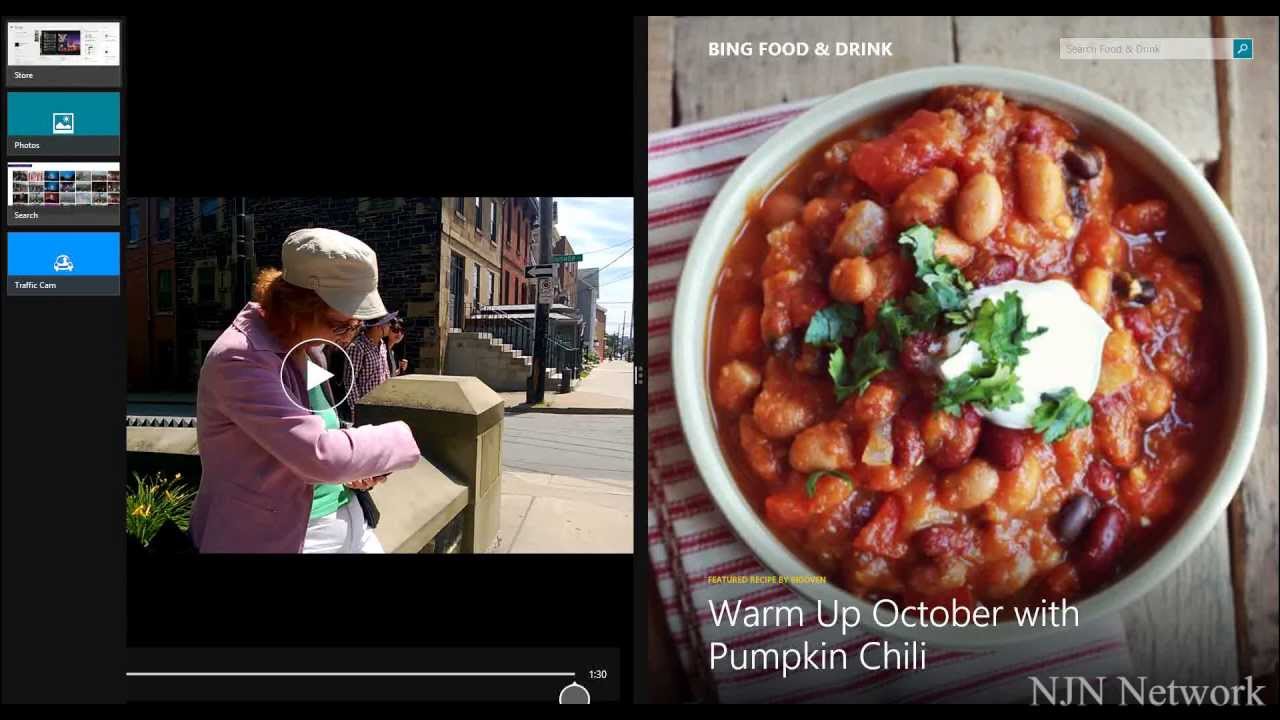
This article was last updated on May 25, 2022
Canada: ![]() Oye! Times readers Get FREE $30 to spend on Amazon, Walmart…
Oye! Times readers Get FREE $30 to spend on Amazon, Walmart…
USA: ![]() Oye! Times readers Get FREE $30 to spend on Amazon, Walmart…
Oye! Times readers Get FREE $30 to spend on Amazon, Walmart…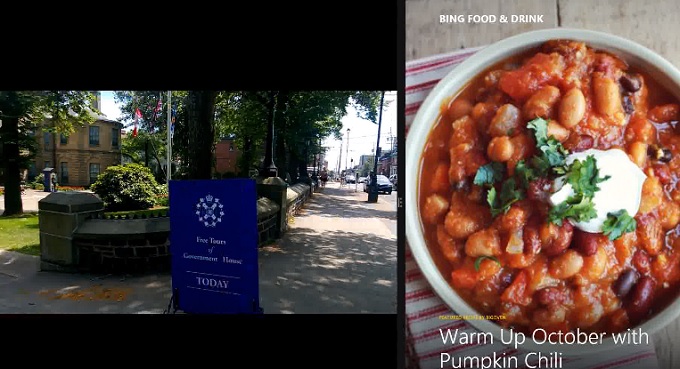
Windows 8.1 has new split screen features with multi-tasking
One of the top features of Windows 8.1 is the ability to multi-task in up to 3 screens.
Windows 8.1 will have up to three screens showing at once and all of them are live. You can be editing a document in one screen and watching a movie or Twitter in another.
This was supposed to be “9 Days To Windows 8.1&Prime but despite getting up at 5 AM on the 9th day before the Windows 8.1 launch, life conspired to delay the video for this story until past 11 PM.
I could not find a simple, short video to explain how split screen works so I did one myself. Between my own fumbles and many interruptions including a re-installation of Adobe Premiere CS5, the day went on far too long.
While you can open as many windows as you like in Windows 7 or XP, Windows 8 Modern was initially limited to apps showing in a split screen. One app at a time actually looks better than split screen. Windows 8 can create a beautiful vista on your monitor but it’s not productive.
Now with 8.1, you can even open a Desktop window in one of the screen splits and it will be live as well.
The number of screen splits is determined by screen resolution. Some displays can handle 3 and others only 2. The size of each window is controlled by dragging the double-dot bar that separates the splits.
How to split the Modern screen in Windows 8.1
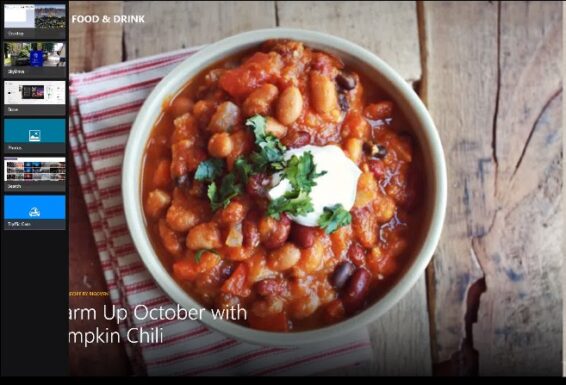
From the Start screen, pick an app that is running from the left edge.
From the Start screen, select an app from the tiles or from the left hand side of the screen. The works with both the mouse and touch control. Because our hands are glued to the mouse and keyboard, on my computer I only use the touch screen for a change of pace.
If there are no Modern apps already open, the first one will fill the screen. Selecting a second creates an animation of the app in a smaller box.
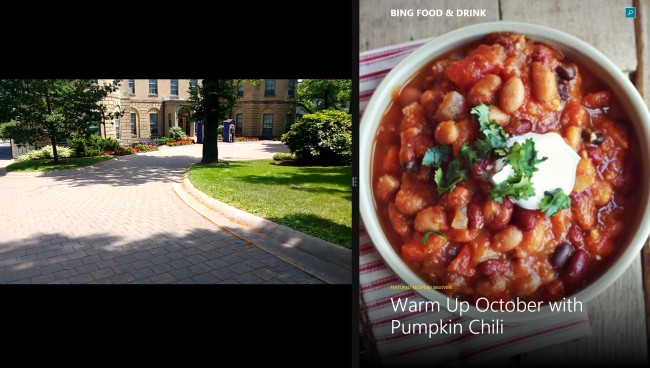
The second app will force the first one to the right and you can change how much of the screen each one takes
The first app will shrink to half screen and you can pull the new app across the screen. As long as you are holding it with the mouse or your finger, the app will teeter totter waiting for placement. Let go and it snaps into place. The background bar between the split windows (line and three dots) is used to change the size and placement of the windows. Give it a try.
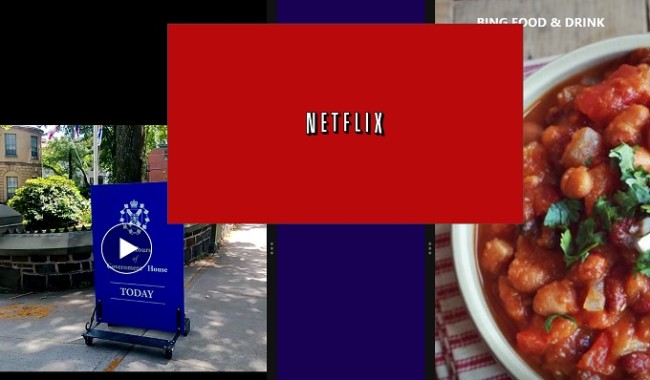
Adding a third split to the screen. Before it’s dropped in place there is a cool animation of the box.
To open a third app, select it from the left hand edge of the screen. The box for the app does that teeter-totter animation while you decide where to drop it. The controls feel just as easy with a mouse or on a touch screen.
This may be new or just me learning but I have never used a Desktop app live in the Modern user interface before. This makes the screen much more useful, perhaps not as useful as the old Desktop Explorer but maybe we’ll get used to it.
Multi-tasking in Windows 8.1, it’s a great improvement in user experience. I find myself more willing to work regularly in Modern with 8.1. The workspace is quite useable and Internet Explorer 10 is in many ways an improvement over the desktop version.
For the curious, the video is an experiment in image stabilization with the Nokia Lumia 920. It was shot while driving my wheelchair along driveway at the Nova Scotia Lieutenant Governor’s residence this summer. Not bad for hand held, jigging along in a wheelchair.
Windows 8.1 free upgrade
Windows 8.1 is a free update for Windows 8 users, available on the Windows Store starting October 18, 2013. Users of Windows 7 and earlier versions can buy Microsoft Windows 8.1 – Full Version for $120, available on pre-order from Amazon.com.
Here’s a tip. If you don’t already have Windows 8.0, you can save some money by finding a discounted copy of Windows 8.0 upgrade and get the update free. Amazon.com still has Microsoft Windows 8 Pro – Upgrade for $85.

Be the first to comment