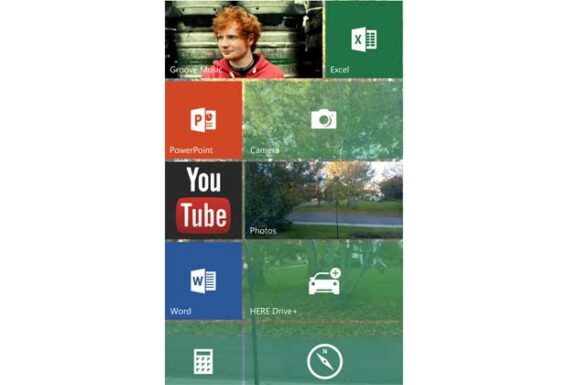
By Stephen Pate – After months of frustration with various buggy insider previews of Windows 10 Mobile, aka Windows 10, we finally have a release that looks and feels almost finished.
When I heard it was being released yesterday, I rolled my Lumia 920 back to Windows 8.1. This “almost final” build requires a clean build. Once on Windows Phone 8.1 I wanted to stay. It works so cleanly.
However, a few hours later, the phone was upgraded and looking very much like a Windows 10 device. Everything works, as far as I could tell.
There was also an over-night upgrade for 35 of the apps on the phone including Office Outlook and Calendar.
So far everything is working better than any previous build. Since the new Lumia 950 and 950XL phones will ship in less than a month, I expect that we are on a fast track to the last RTM.
You still can’t order the new phones but can leave your email for notification with the Microsoft Store for November 2015 delivery – Lumia 950/950XL from Microsoft Store USA and Lumia 950XL from the Microsoft Store in Canada.
 . I am on the cusp of ordering a new phone so I left my email.
. I am on the cusp of ordering a new phone so I left my email.
Here is Microsoft’s comments on the new changes with some cool new features.
Get missed call notifications and send texts on your PC with Cortana: With this build on your phone, Cortana will now notify you on your PC (needs to be running Build 10565 or higher) that you missed a call. When you miss a call, you can reply with a text to the person who called you right from your PC and Cortana will have your phone send it.
If you want to send a text from your PC at any time (even when you haven’t missed a call), just type or speak “Text” and the name of a contact to Cortana on your PC just like you would on your phone and Cortana will take your message and send it from your phone too! Give it a try and let us know what you think.
For this to work – all you need to do is make sure you are signed into Cortana with the same Microsoft Account on both your phone and PC and Cortana will take care of the rest. If you have multiple PCs and don’t want to receive missed call notifications on one of those PCs, you can go to Cortana’s Notebook and then to Settings to toggle “Missed call notifications” to off on any PC on which you don’t want to receive these notifications. If you would prefer that your phone not send the notification at all, you can go to Cortana’s Notebook and then to Settings to toggle “Missed call notifications” to off and the phone won’t send the notification to any of your PCs.
Skype messaging, calling and video experience: As we mentioned previously, this build has the Skype integration through the Messaging, Phone and Skype video universal Windows apps. Additionally, the Messaging app now supports animated GIFs and includes the ability to search your messages. And the Phone app has the ability to search for contacts from Call History.
Cortana improvements: Cortana can help keep track of your leisure time, including movie and event reminders and will give you helpful information to know where to go and to get there on time, including an option to book and track an Uber ride directly from Cortana. With this improvement, you can book an Uber any time you want by saying ‘Book an Uber’ and Cortana will get you a ride immediately. You can even take an Uber to the airport, simply say ‘Book an Uber to SeaTac airport,’ or any other airport recognized by Bing that allows Uber, and have Cortana book you a ride to Seattle-Tacoma airport, JFK, ATL or wherever your travels take you.
Offline maps: You can now save offline maps to a SD card! This has been a top feature request by Windows Insiders and we’re happy to get it out to you in this build.
Photo app improvements: With the most recent update to the Photos app, you can now mark local photos on your phone as favorites and have them shuffle on the Live Tile. We have also made some viewer improvements for zooming performance and file information. And added new launch points for rich editing. We have also added additional context menus (press and hold on a photo).
Storage settings improvements: With this build, you will see UX improvements to storage settings on your device that create a common experience across your PC and phone. We have enabled the number one user feedback item for the storage settings page to allow you to install applications to expanded storage such as and SD card or USB drive on BOTH your phone and PC. You can also check out these updated storage settings in Build 10565 for PC we released last week.
Here are some things we have fixed:
- Notifications, such as new messages, can be received without first unlocking the device.
- Cortana’s background activity has been optimized for power usage.
- We have fixed some of the issues that were causing the Start screen to not load. Additionally, we have made some performance improvements to the Start screen.
- We have made performance improvements to Acton Center, including swipe to expand and dismiss notifications. Swiping to expand or dismiss notifications should happen more quickly.
- The alarm icon now appears on the Lock screen when an alarm is set in the Alarms & Clock app.
- The proximity sensor during calls is now behaving as expected on devices that may have previously failed to turn the screen off.
- App downloads in the Store were sometimes getting blocked by a service hanging in the background – this should be resolved and app downloads should be more consistent.
- The keyboard will switch languages less aggressively now.
- Taping restart for apply an update will reboot the device immediately now.
Known issues:
- Visual Voicemail sync is broken on some devices. You may need to call your voicemail directly within the Phone app > Settings > Change more settings for Phone > Call Voicemail.
- Opening message threads within the Messaging app will crash on dual SIM phones if the second line’s Messaging tile is removed from the Start screen (even if only a single SIM is used). The second line’s Messaging app will also appear to be removed from the All apps list. To work around this issue, the second line messaging tile must be linked to the first line messaging tile by opening up the first line in the Messaging app then go to Settings > link tiles.
- On Dual SIM devices, unpinning the second line Phone tile from the Start screen will make the entry disappear from the All apps list. Rebooting the phone will cause the tile and application to both reappear.
- Photos cannot be selected for sharing through third party apps like Facebook, Facebook Messenger, Instagram Beta, WhatsApp etc.
- Some devices will get into a state where the Phone app will continually crash upon launch. Resetting the device will recover it from this state.
- Devices that have updated from Windows Phone 8 to Windows Phone 8.1 may lose the ability to connect to Wi-Fi on Windows 10 Mobile Insider Preview builds or may fail to update to Windows 10 Mobile Insider Preview builds all together. You can use the Windows Device Recovery Tool to first update your device to Windows Phone 8.1 and then upgrade to the latest Windows 10 Mobile Insider Preview build.
Source Announcing Windows 10 Mobile Insider Preview Build 10572
By Stephen Pate, NJN Network

Be the first to comment