With the release of Windows 8.1 and Windows RT 8.1 Microsoft has blogged the improvements to the built-in Mail app
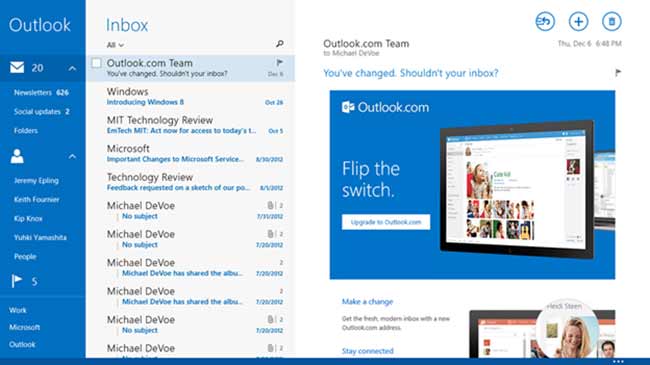
Windows 8.1 Mail App gets Enterprise feature update
Here are some examples of enterprise level improvements to the Mail app:
- Mail can be used as an Office 365 client.
- The Mail app can connect to an Exchange mailbox without first specifying a Microsoft account. A new group policy setting has been provided to enable this.
- The Mail app now supports certificate-based authentication, for organizations that need user certificates to connect to Exchange mailboxes.
- Authenticated proxy servers are fully supported by the new Mail app, ensuring that the app can be used inside the company’s network.
Could Mail be a better client in a touch environment than using Office 2013 RT, which has limited touch features? Calendar and People look after two other parts of Office, Missing from the Outlook feature set is Tasks and advanced groupware like Lync and SharePoint. From my experience, I doubt that many people will opt for Mail over a full Outlook client; however, Mail is free and Outlook has a license fee.
Delivering the best email experience on any tablet
The Mail app takes advantage of the Outlook.com service and has been optimized for Windows 8.1 Modern. The goal is to make Mail efficient on mobile devices, built for touch.
Mobile devices and touch are already becoming the preferred way to use email
Email is one of the most often performed activities for consumers on a tablet. Some interesting trends emerge:
- 68% access their Outlook.com account on a mobile device
- More people access Outlook.com on a mobile device than on the web
- Outlook.com mobile usage has tripled in the last year
Therefore Mail should work on tablets along with other devices.
Building for touch brought a range of improvements across the Mail app in Windows 8.1. There are easier ways to select one or more messages by using check boxes in the message list. You can also drag-and-drop messages into folders. The app bar now has a visible preview, which makes it easier to use with either mouse or touch. And the app bar is now organized more logically so you can more quickly access new features.
From opening messages, to searching mail on the server, to syncing all your mail across all folders—the new design should make them quick and reliable as you’d expect them to be.
Mail also works with an attached mouse and keyboard, and Microsoft adapted the UI for that too, including hover commands on the message list. But more and more people use touch to email—quickly triaging their inbox, catching up on mail from friends, and browsing through newsletters or updates from social networks.
In this update to Mail, it was optimized for using both work and personal email accounts, without having to switch apps or go to the web. This feature makes it simple to set up, monitor, and toggle between different email accounts. And we’ve added advanced multi-account features, like the ability to change the return address of your email if a message was sent to the wrong account. There is also support for advanced IT policies (like authenticated proxies and special certificates), thanks to our complete implementation of the EAS protocol. This means you can bring your device to work, and still meet the requirements of your company’s network.
Mail enables you to mark folders as favorites, too. Just open the folder menu and click the stars for the folders you want to place on the power pane. Then you can drag and drop messages to these folders without having to navigate a long list of folders each time. You can also access and drag messages to your complete folder list at any time.
And if you use Outlook.com for your email, the mail experience gets even better:
- Newsletters and social updates are automatically recognized and organized into a special view below your inbox. If you don’t want a certain type of email categorized in this way, however, you simply drag that mail out of the view and back into your inbox.
- You now have access to Outlook.com’s powerful Sweep feature right from the Mail app. Select one or more messages, choose Sweep from the app bar, and choose how you want to sweep away that email. You can even choose to do this automatically every time you get email from certain senders.
- You can set up automatic replies if you’re going away and won’t be able to respond to messages.
- And because Outlook.com uses Exchange ActiveSync, your Outlook.com contacts and calendar are also automatically synced with your Windows 8.1 device.

Read “Supporting Windows Mail 8.1 in your organization” for step-by-step instructions on how to add an Exchange ActiveSync account, add an IMAP/SMTP account, manage Exchange ActiveSync devices using Exchange ActiveSync policies, troubleshoot mail client connectivity, configuring group policy to remove the need for a Microsoft account, and more.
Learn how to set up your Office 365 or Exchange-based email in Windows 8 Mail (also applies to Windows 8.1).
Work faster by familiarizing yourself with keyboard shortcuts for the Mail app.
From the Windows Blog


Be the first to comment